Clean Your Computer
Before we start our computer to clean it, we need a few tools. I mostly use these to clean my PC: a screwdriver (it helps you unscrew the case), a nylon brush, and an air blower. The air blower gets rid of dust, and the nylon brush can be used to remove any stubborn dust remaining. Once everything looks and feels clean inside your PC, you can reassemble it.To clean the Keyboard we need Dish washer sponge and washing brush.

Clean Dust Of your Compter



Take a pace of dry and soft cloth and dust of your entire Computer outside at least once in a Week. Check if you found any finger printers on the screen and outer body of computer. Clean it with cleaning fluid; visit a computer store to find flued better for only computer cleaning. Mostly house maid disorder and cause for damage things or computer while cleaning places. Only use microfiber cloth and gently wipe your screen. You can dampen you cloth with distilled or filtered water to wipe away tougher smudges. Plain water usually works, too, but filtered or distilled water will help you avoid streaks. Use a clean sponge that been dipped in mild dish soap and water and clean the front and back of your laptop case, Rub softly and gently
Mack sure turn you compute back on when its completely dry.


Keyboard Maintenance
Keyboard before Washing



Take your keyboard and open it as shown in the picture. I found my keyboard has two parts:

 one is a joined electronic component, and the other one is just the keys. I only need to wash the keycaps . It is completely safe to wash them, as you can see in the picture.
one is a joined electronic component, and the other one is just the keys. I only need to wash the keycaps . It is completely safe to wash them, as you can see in the picture.


 See in the pictures how I clean them. Then, dry them with soft tissue paper and then use an air blower until they are completely dry.
See in the pictures how I clean them. Then, dry them with soft tissue paper and then use an air blower until they are completely dry.

 Once you are sure they are 100% dry, then reassemble the keyboard and you can see the difference before and after.
Once you are sure they are 100% dry, then reassemble the keyboard and you can see the difference before and after.


We have compeleted ceaning process successfully of PC Body and Hardwar.Now it time to start take care of our sofware and its Maintenance.
Take Care of Software and Windows
Run The Check Disk Tool.
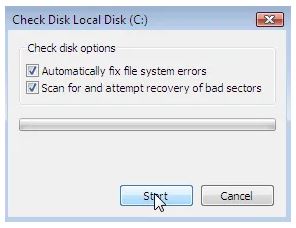
Now it time to plug your computer and start to check you Drive issues Before it turn more compelicated to lead data loss. Run Check Disk Tool to scan and repair issues such as file system errors or bad sectors .To help detect hard drive issues before they lead to other problems, Microsoft Windows has a Check Disk tool that will scan for and repair issues such as file system errors or bad sectors. If you haven’t done this scan before, run a full scan, which enables automatic repairs. The process may take a few hours.
Sometime our surge protector cases damage the power supply and computer components. Regularly check surge protector can lose their protection after undergoing just one power surge. Even if they still on they may not be providing the protection you need. It’s a good idea to check them from time to time , especially after a notable power surge.
Check your PC ventilated
it is very important to put you PC at ventilated place to maintaining good tempurter around it. Should be good free space a round you pc. Area should be well-ventilated and airflow. Keep checking you pc fans and fan blades. Maintaining proper airflow inside and outside of your PC is important. Make sure you have at some free space on either side of your PC that’s free of obstructions such as other computers, papers, or walls. Also, make sure your room is large enough or well-ventilated enough to facilitate good airflow. And watch your CPU fan and fan blades. If your computer keeps overheating and forcing your PC to shut down, you may need to upgrade your CPU fan.
Take Care of you PC Software
Back up your hard drives
At the point of some serious issues found with your HDD, we need to format the Hard Disk to improve future performance. Take your all important data to a pen drive or external USB hard drive. Once all your data is in a safe place, then you are ready to wipe the drive to clean it completely. So now, install all required software with the best Antivirus to protect your PC.
Must install AntiVirs to protcet Malware
From the beginning, protection is essential. Nowadays, the world is full of viruses and malware programs. If you want to be safe from these threats, then antivirus software must be installed on your PC. There are many companies selling antivirus software. Choose one of them that you think is good for your peace of mind. Just install it and keep updating it to avoid new threats attaching to your PC.
Registry Cleaning
I don't allow you to do this Window Registry Cleaning until you know it very well. What you know about your all software and activites, its gathering in Big Data Bank"Registry" where all information stored and worked . very few chances if you delete or clean registry it effects on you boot make fast or pc make faster. Before Cleaning Registry must take its back up, later if you found some problem it help to recover previous condition's.
cookies and cache
Daily usage of the internet gathers a huge amount of data in the shape of cookies and cache to facilitate faster downloads. Over time, this data can pile up and start to slow down your browsing experience. Therefore, clearing your cookies and cache on a regular basis will help faster PC and also clear out unnecessary browser data on every installed browser.
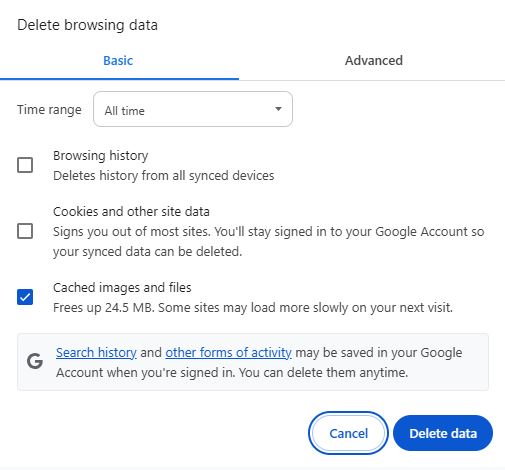
You can do this via the browser settings menu in the top-right corner of the screen. For Google Chrome, go to Settings > Privacy and security > Clear browsing data.
disk cleanup
Installing different program software cause creates Temporary installation files and directories , but it not always get deleted later , At the end a hugh unused files taking up disk space. So is very good if you regular run disk cleanups free up storage spce and can make you machine run faster.
Getting rid of temporary files is easy.
When you run a program on your PC, it creates temporary files, which don’t always get deleted later, resulting in a buildup of unused files taking up valuable space. Regular disk cleanups free up storage space and can make your computer run faster.Getting rid of temporary files is easy. On Windows 10 or 11, go to Settings > System > Storage. Click Temporary files, then Remove files.
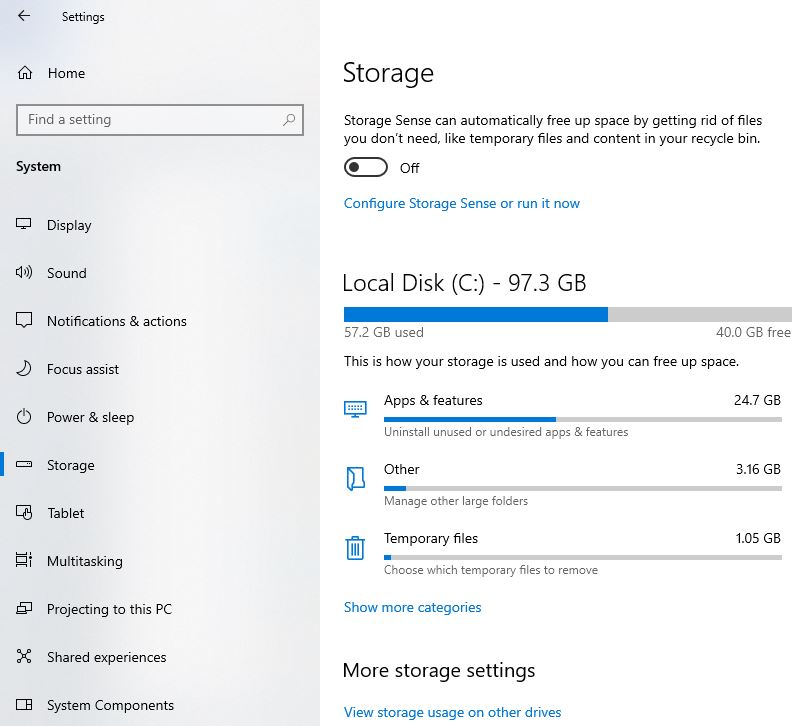


Welcome to Sazab Moments Section