
Everybody knows it is very frustrated when you turn your computer or laptop on and it not shows any display. At that time you wish it starts display but not. Forget the Magic wand just help yourself and below mention what to do and how to do to solved the problem with in few checks.
Here we Check some Causes of No Display Problem
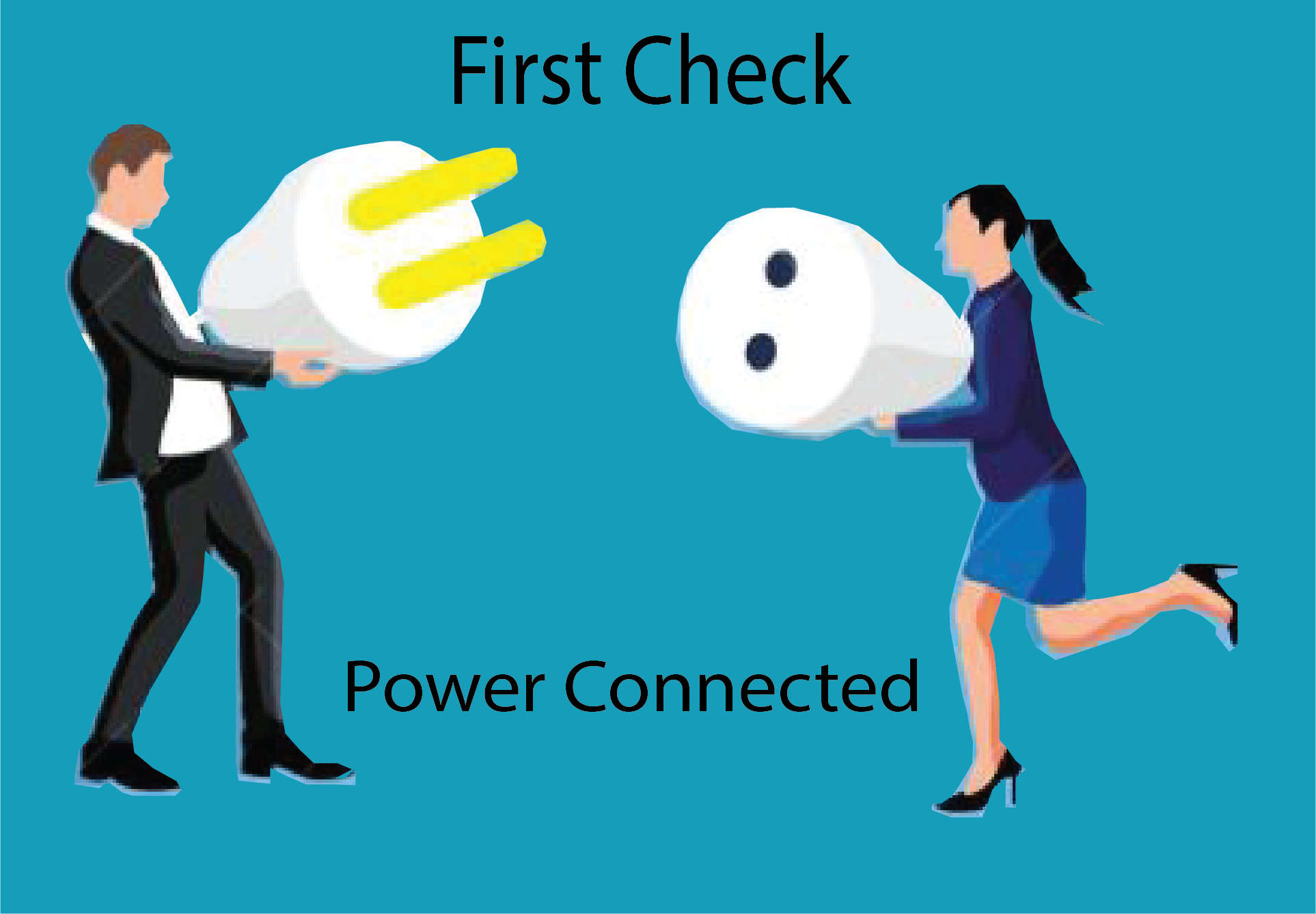
Check Powers cable plugged in or not working due to any damage.

Before we start complicated and time-consuming checks with the computer, we should check if the monitor is working well. Then check that your computer and LCD monitor are connected properly. Also, check if there is any damage to the monitor or its cable. Turn it on and see if it shows any display. If everything is okay, then we check our computer side.

Now it’s time to check your Computer, Which turns on but not, displays anything. Power on your computer and check its LED on Front panel is blinking or not. If it’s blinking it mean it booting system and reading HDD or SSD. Just turn off your computer and preform some other checks.

Check CMOS and BIOS, and if any changes are found causing no display, reset to default settings, press F10 to save and exit. Clearing the BIOS memory on your motherboard will return the BIOS settings to their factory default settings. It may be a wrong setting causing the computer not to start up normally.

Check your power supply and make sure the switch is set properly. If it's not turned on, the computer won't start. Also, check the inside of the power supply for any burning smells. This could indicate a short circuit and would require a new power supply.

Sometimes, incorrectly installed RAM can prevent your system from booting.
To troubleshoot this:
1.Check your RAM modules. Remove them and carefully clean them as shown in the picture below.
2.Gently rub the gold connectors on the RAM with a eraser.as shown in the picture.

3.Once cleaned, reinstall the RAM modules securely.
4.Turn on your computer and see if it boots properly.


Welcome to Sazab Moments Section